Introduction
Our daily lives now revolve around multitasking due to the fast-paced nature of mobile technology. The ability to move between apps with ease is crucial for productivity and efficiency, whether you’re juggling many activities at work, doing personal errands, or just keeping in touch with friends and family. On iOS devices such as the iPhone, one of the main features that makes multitasking easier is the “App Switcher.” We’ll go into the definition, operation, and practical applications of the iPhone App Switcher in this blog post.
What is the iPhone App Switcher?
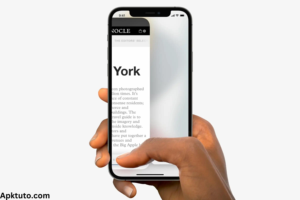
An integrated component of iOS is the iPhone App Switcher, which lets users swiftly move between previously used apps without going back to the home screen. It offers a practical method of switching between apps, which facilitates multitasking and simplifies working.
How to use iPhone App Switcher:
Accessing the App Switcher on your iPhone is simple and can be done in a few different ways, depending on the model of your device:
1. Home Button (for older iPhone models):
To open the App Switcher, double-click the home button. This technique works with iPhones that have a physical home button, such as the iPhone 8 and previous iterations.

2. Gesture-based Navigation (for newer iPhone models):
To pause in the middle of the screen on more recent iPhone models (such as the iPhone X and beyond) that lack a physical home button, swipe up from the bottom of the screen. This will make the App Switcher visible.
3. Using AssistiveTouch (optional):
You can also turn on AssistiveTouch under the iPhone’s accessibility settings if you’d like. With this feature, you may use a custom motion to activate the App Switcher by adding a virtual home button to your screen.
Navigating the iPhone App Switcher:
The apps you’ve recently used are displayed in a horizontal carousel of app previews when you first use the App Switcher. Use these actions to exit or switch between apps:1
1.Swipe Left or Right: The app previews can be swiped left or right across the screen. You can choose which app to switch to by doing this.

2.Tap to Switch: Press the app preview to quickly transition to that app. The chosen app will be seamlessly opened on your iPhone while maintaining its present state.
3.Close Apps (optional): Swipe up on the app preview to end an app session and remove it from the App Switcher. By doing this, the application’s process is ended and system resources are released.

Tips for Maximizing Efficiency with the iPhone App Switcher:
1. Utilize App Pairs: On certain iPhone models with larger screens (e.g., iPhone 11 Pro Max), you can take advantage of the App Pairing feature, which allows you to open two apps simultaneously in Split View mode. This can be particularly useful for tasks like multitasking while taking notes or comparing information.
2. Quickly Access Recently Used Apps: You may rapidly swipe horizontally on the gesture bar at the bottom of the screen to switch between the two most recently used applications, saving you the trouble of scrolling through the whole App Switcher carousel.
Conclusion:
One useful tool for improving iOS device multitasking and efficiency is the iPhone App Switcher. You can optimize your mobile experience by learning how to use it and integrating it into your workflow to browse between apps with ease and efficiency. The App Switcher enables you to remain focused and organized while using productivity apps, responding to emails, and browsing the web. Therefore, keep in mind to use the App Switcher’s power to optimize your workflow and fully utilize your iPhone the next time you find yourself juggling various apps.
FAQs
Can I run any iOS app on my MacBook Pro?
Your MacBook Pro can only be used to install iOS apps that are offered by the Mac App Store. Certain developers can decide against Mac compatibility for their apps.
How do I find iPhone and iPad apps in the Mac App Store?
Click your account name in the Mac App Store to open it, then choose “iPhone & iPad Apps.” A list of the apps you’ve previously downloaded to your mobile devices will appear.
Are there any limitations when running iOS apps on Mac?
While the majority of apps function flawlessly, some might not be completely Mac environment-optimized. Note that certain functionalities might not work as intended.
Can I use Instagram on my MacBook Pro?
Regretfully, a Mac app for Instagram is not available. You may still use a web browser to access your Instagram account, though.
Utilize your dependable MacBook Pro to run iOS apps and get the best of both worlds. Nowadays, mobile apps can be used to organize your life, keep you occupied, or boost productivity on your Mac. Read also “Is WatchOnlineMovies.in.apk for PC in 2024“
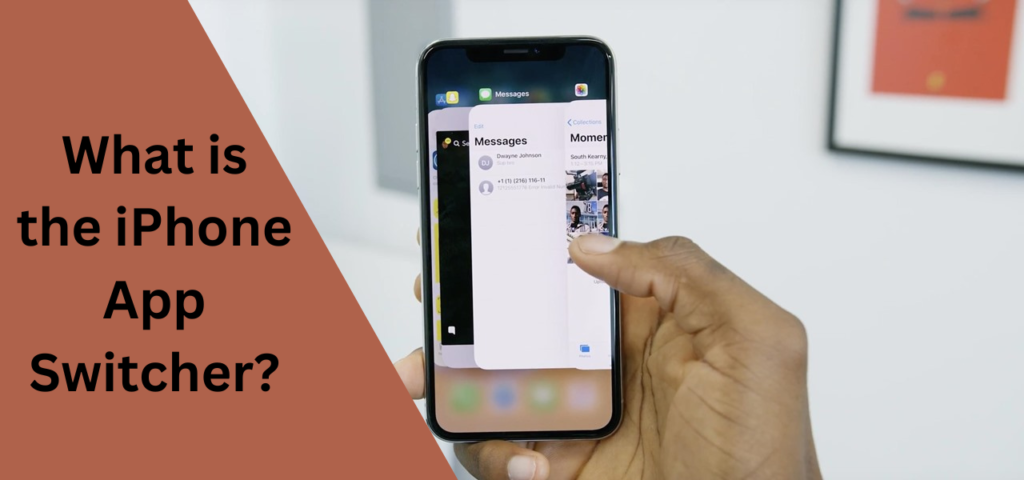
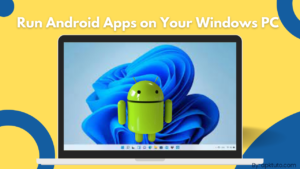

Pingback: How to download gta 5 apk on android
Tadalafil 20 Mg Precio
I congratulate, it seems remarkable idea to me is
Cialis 5 mg prezzo cialis prezzo tadalafil 5 mg prezzo