Introduction
Discover the Waze App to fully shut down your app! Waze excels at its primary goal of getting you where you’re going as soon as feasible. You may receive the most recent traffic warnings, which include information on road conditions, dangers, traffic jams, alternate routes, travel times, and more, directly on your smartphone after downloading the Waze app for Android or iPhone. However, what happens once you’ve used the app for the last time? There are several ways to stop or shut off the app so as not to waste unneeded data or deplete your battery life.
Can You Turn Off Waze App ?
Yes it is possible to disable the Waze app.
Waze is a useful tool for navigation and route information, but it’s not always essential to use it, especially for short or routine trips.
Waze can be disabled in a few different ways, both outside and inside the app’s UI. Waze may be easily turned off when not in use by getting to know the app’s user interface.
Why Should You Turn off Waze?
Waze can be turned off for a number of reasons.
- Battery conservation: Waze uses a lot of phone resources, such as location services, which causes the battery to deplete more quickly. When not in use, turning it off helps conserve battery life, particularly for extended travels.
- Minimising Mobile Data Usage: Waze uses mobile data, which can add up over time, to provide updates. Turning down the app can aid in data conservation, which is important for people whose data plans are limited.
- Reducing Notifications: Waze’s constant traffic and route alerts can be annoying while you’re not driving, but they are helpful when you are. By shutting down the app, these alerts cease, minimising needless disruptions.
How to Turn Off Directions Without Closing the App
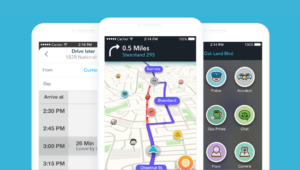
If you don’t want to close Waze, you can disable the navigation directions from within the app.
This could be useful if you need to change your destination mid-drive or merely want to end the app when you reach a spot where you don’t require navigation assistance.
Step-by-Step Instruction
To disable instructions in the Waze app without stopping it, follow these steps:
- Just beneath your ETA at the bottom of the screen, look for the blue arrow.
- To view a different menu on your screen, tap that arrow.
- Search for the red-colored Stop button located in the lower-left corner of your screen.
- If you want Waze to cease providing directions, press that button.
After doing those actions, you can use your Back button or press outside of the menu to go back to Waze’s main screen, where the traffic map is now displayed.
How to Close the App
Waze can also be closed from outside the programme.
These methods will help you make sure the application is closed and not just running in the background.
Depending on whether a user has an Android or iPhone, Waze users will receive different instructions.
Instructions For iPhones
If you’re an iPhone user and want to exit the Waze app from within the app, do the following:
- To open the app switcher, double tap the home button or swipe up from the bottom of the screen. This varies based on whether the front of your iPhone model includes a physical button or not.
To make the Waze app vanish from the screen, swipe its window up towards the top. - Waze will have closed once the window has vanished.This prevents the app from collecting the location data required for the app to provide you with updates and notifications about your travel.
Instructions For Androids
For Android users, you should do the following actions to end the Waze app:
- On your Android phone, look for the button that has two overlapping rectangles. Press it to open the All Apps menu.
- To access the All Apps menu if your phone lacks the button mentioned in Step 1, swipe up from the bottom of the screen.
- You’ll swipe the Waze window up to the top of your screen until it vanishes, regardless of how you access your All Apps menu.
Additionally, you can force-quit the Waze programme from your Settings’ Apps menu.
Open the Settings app and select the Apps option to accomplish this.
Locate the See All Apps option by tapping it.
Once you locate Waze by scrolling through this new menu, tap on it and select Force Stop.
How to Turn Off Waze Notifications
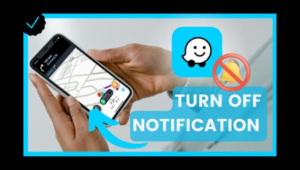
You will occasionally receive push messages from Waze Navigation regarding traffic and travel times.
You can disable these notifications by going into the notification settings on your smartphone or by using the Waze app.
Step-by-Step Instructions
To disable features within the Waze app, take the following actions:
- Wait for the main traffic map screen to appear after opening Waze.
- In the menu, tap the My Waze option located in the bottom-left corner.
- To access your settings, tap the gear wheel in the upper-left corner.
- Tap the Notifications menu after navigating to it.
- You can choose to pick or deselect any of the notification settings.
On the other hand, iPhone and Android users can utilise the following procedures to browse through their phone’s settings:
- Open the Settings app and give it a press.
- Once you’ve located and tapped the Notifications option, navigate through the menu.
- Choose the “App Notifications” menu item.
- To disable all of Waze’s notifications, navigate through your apps until you find it, then slide the slider to the off position.
Generally speaking, changing your notification preferences inside Waze is the best course of action.
You can adjust the notifications you enable inside the app using a variety of options available in the programme.
It’s simpler to go through the phone settings, but doing so means that you either receive all alerts or none at all, with no middle ground.
How to Turn Off Waze CarPlay
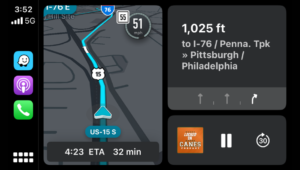
For some car models, CarPlay is a helpful app that gives you additional control over your apps while you’re driving.
Without requiring you to examine your phone, Waze can interact with this app to deliver auditory cues and updates regarding traffic, red-light cameras, and accidents.
The simplest way to disable this is to switch off the Waze app on your iPhone.
There are other actions to take, though, if you determine that you no longer require the app in CarPlay.
Step-by-Step Instructions
The ways to deactivate and uninstall Waze from CarPlay are as follows:
- Navigate to the General option by opening the Settings app on your iPhone.
- Press and hold the CarPlay icon.
- In the CarPlay menu, tap on the name of your car, then select Customise.
- To delete an app, in this case Waze, tap the minus sign on the left side of its name.
Waze won’t operate in your car at all after this procedure removes it from your CarPlay authorization.
If you change your mind, you can always re-add the connection, although most people do this to remove Waze from CarPlay and never look back.
Conclusion
Although Waze App is a useful guidance tool, not all driving situations require directions.
Waze should be disabled in specific situations in order to save battery life and mobile data.
The primary objective of conserving phone resources can be easily attained, regardless of whether you disable Waze from within or without the programme.
To fully customise your Waze experience, we advise you to become familiar with all of the available options in Waze, not only the ones that enable and disable navigation.
If you need assistance with any other app-related problems, you can go visit Waze’s support page.
FAQs
What does a closure mean on Waze?
Partners can add road closures to the Waze map using the Waze Map Editor. Make use of it for scheduled building projects, major gatherings, mishaps, crises or natural calamities. Waze App will not direct traffic to a road that has a closure added to it.
Does anyone use Waze anymore?
There are almost 140 million active users on Google’s Waze app. However, since Covid, people are using the crowdsourced navigation software more for travel and errand runs than for daily commutes. Additionally, it has grown increasingly integrated with other well-known driving apps, like Spotify.
Does Waze still tell you when to leave?
Based on your location and real-time traffic, Waze can advise you on the best time to depart for a planned drive. You must enable notifications in both the Waze app and on your phone in order to enable “Time to leave” alerts.
Is there a better app than Waze?
Among the greatest substitutes are: Apple Maps: Especially for iPhone users, Apple Maps is a well-liked substitute for Google Maps and Waze. Along with real-time traffic updates and transportation directions, it provides precise maps and turn-by-turn directions. Read also
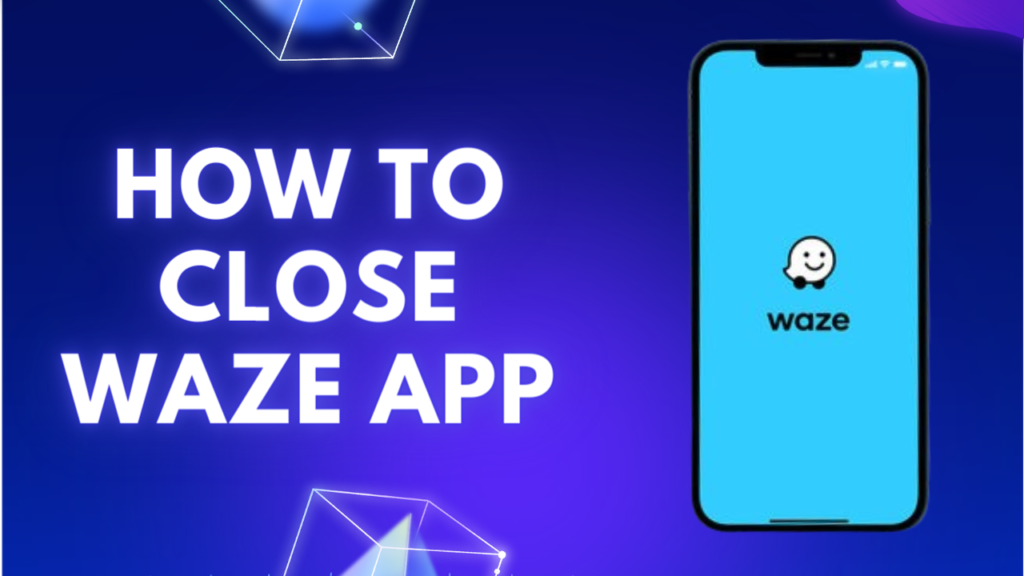
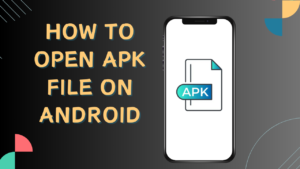
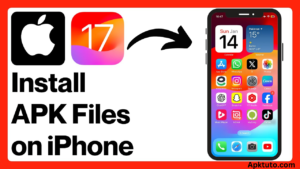
Pingback: 3 Best Ai image apps for iphone - APKTuto